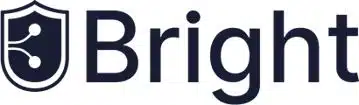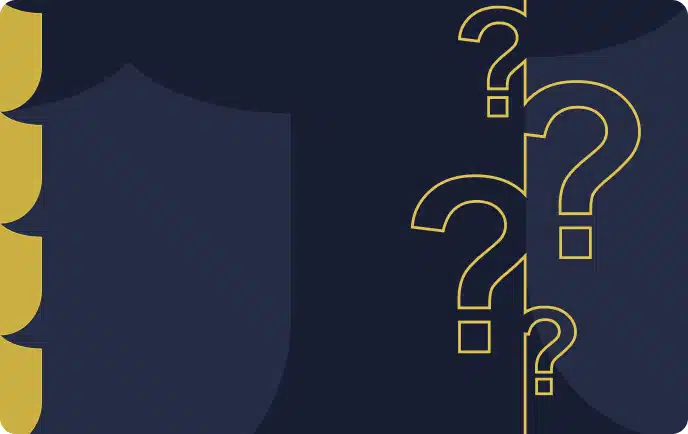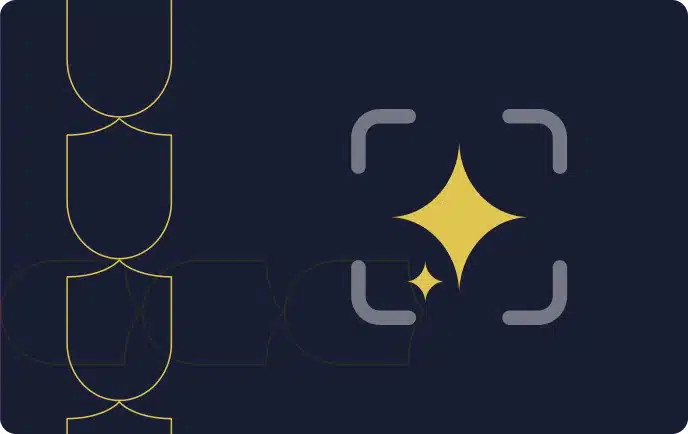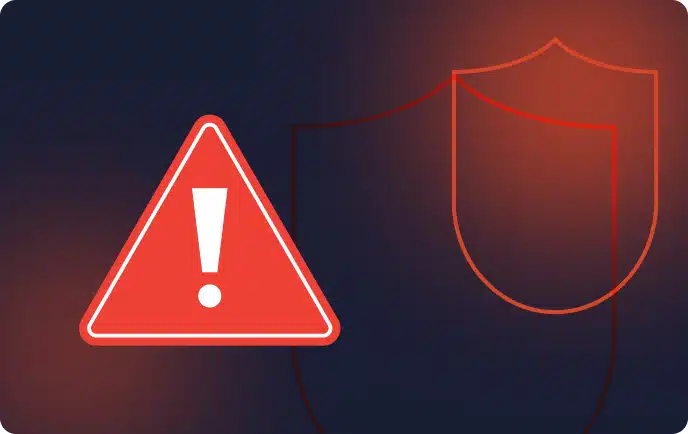What Is JUnit Testing in Java Programming?
When you’re creating a Java application, you want to make sure it’s functioning as expected. This is where JUnit testing comes in. JUnit is a unit testing framework for the Java programming language. It plays a crucial role in test-driven development (TDD), where you write unit tests before writing the actual code. This ensures that your code is working correctly from the very beginning.
JUnit is an instance of the xUnit architecture for unit testing frameworks. It provides assertions to identify test methods, test-cases, setup methods, and so on. Note that JUnit is not built into the Java language, but it’s widely used by Java developers to perform unit testing.
In this article:
Importance of JUnit Testing
Ensuring Code Quality
JUnit plays a vital role in maintaining the quality of your code. Through JUnit testing, you can ensure that the logic of individual pieces of your software, known as units, are sound and working as expected. This can help you catch and correct bugs early in the development process, saving you time and ensuring a higher quality product.
Moreover, JUnit tests allow you to ensure that your code remains correct in the long run. As you change and refactor your code, you can run JUnit tests to make sure that you haven’t inadvertently introduced any new bugs. This makes maintaining your code easier and safer.
Learn more in our detailed guide to cypress testing.
Facilitating CI/CD
JUnit testing is also essential for facilitating continuous integration and continuous delivery (CI/CD). In a CI/CD pipeline, code is integrated, tested, and deployed frequently. JUnit tests can be automatically run every time code is integrated, ensuring that new changes don’t break the application.
Enhanced Collaboration
JUnit testing can also enhance collaboration within your development team. Since JUnit tests are code, they can be shared and updated by all members of your team. This means that everyone can contribute to maintaining the quality of the application, not just a dedicated testing team.
Furthermore, JUnit tests serve as a form of documentation. By reading the tests, developers can understand what a piece of code is supposed to do and how it’s expected to behave. This can make onboarding new team members easier and improve communication within the team.
Core Features of JUnit 5
Annotations
JUnit 5 introduces a number of new annotations that simplify writing tests. For instance, @BeforeEach and @AfterEach annotations allow you to specify methods that should be run before and after each test. This can be useful for setting up or cleaning up resources that are used in your tests.
Assertions
Assertions are a key aspect of any testing framework, and JUnit 5 is no exception. Assertions let you verify that the application’s actual output matches the expected output. In JUnit 5, assertions are more powerful and flexible. For instance, you can use the assertAll method to group multiple assertions. If one assertion fails, the remaining ones will still be executed.
Test Runners
Test runners are another core feature of JUnit 5. A test runner is a tool that executes your tests and reports the results. In JUnit 5, the runner has been redesigned to be more flexible and powerful. For instance, you can use the @RunWith annotation to specify a custom runner.
Parameterized Tests
Parameterized tests are a powerful feature that allow you to run a test multiple times with different inputs. This can be especially useful when you want to test a method or function that should work with a range of input values. In JUnit 5, parameterized tests are easier to write and more flexible.
Exception Handling
In JUnit 5, exception handling has been improved. You can use the assertThrows method to assert that a specific exception is thrown. This makes testing methods that should throw exceptions easier and clearer.
Extensions
JUnit 5 introduces a new model that makes it easier to extend the framework. Extensions can be used to add behavior to tests, such as setting up resources, handling exceptions, or even altering how tests are executed. This makes JUnit 5 a more flexible and powerful testing framework.
Related content: Read our guide to mocha testing.
Getting Started with JUnit Framework
This tutorial will provide a step-by-step guide, complete with code examples, to help you get started with JUnit.
Step 1: Installing JUnit
The first thing you need to do is install JUnit. You can download JUnit as a .jar file from the official website, or you can use a build tool like Maven or Gradle to manage your dependencies. For Maven, you’ll need to include the following dependency in your project’s pom.xml file:
<dependency>
<groupId>junit</groupId>
<artifactId>junit</artifactId>
<version>4.12</version>
<scope>test</scope>
</dependency>
If you’re using Gradle, include this in your build.gradle file:dependencies {
testImplementation 'junit:junit:4.12'
}
Basic Structure of a JUnit Test
Once you’ve installed JUnit, it’s time to start writing your tests. At the most basic level, a JUnit test is a Java class with one or more test methods. Each test method is annotated with @Test and contains the code to test a particular unit of functionality. Here’s a simple example:
import org.junit.Test;
import static org.junit.Assert.assertEquals;
public class MyFirstJUnitTest {
@Test
public void testAddition() {
int result = 1 + 1;
assertEquals(2, result);
}
}
In this example, the testAddition method tests whether the addition of 1 and 1 equals 2. If it does, the test passes. If it doesn’t, the test fails, and JUnit provides a helpful error message.
Running JUnit Tests
After writing your tests, you need to run them. You can run JUnit tests from the command line, from an IDE like Eclipse or IntelliJ IDEA, or from a build tool like Maven or Gradle.
In this tutorial we’ll run the tests from the command line. Before proceeding, you will need to download junit-4.12.jar and hamcrest-core-1.3.jar.
To run the tests from the command line, compile your test class and then use the org.junit.runner.JUnitCore class to run the tests:
javac -cp .:junit-4.12.jar MyFirstJUnitTest.java
java -cp .:junit-4.12.jar:hamcrest-core-1.3.jar org.junit.runner.JUnitCore MyFirstJUnitTest
If you’re using an IDE, you can usually just right-click on the test class and select “Run As > JUnit Test.” For Maven, use the mvn test command, and for Gradle, use the gradle test command.
Making Assertions in JUnit
Assertions are the core component of your tests. They’re what allow you to verify that your code is working as expected. JUnit provides a variety of assertion methods, including assertEquals, assertTrue, assertFalse, assertNull, assertNotNull, and more. Here’s an example of how you might use assertions in your tests:
import org.junit.Test;
import static org.junit.Assert.*;
public class MySecondJUnitTest {
@Test
public void testStringConcatenation() {
String result = "Hello" + " " + "World";
assertEquals("Hello World", result);
assertNotNull(result);
assertTrue(result.length() > 0);
}
}
In this example, the testStringConcatenation method tests whether the concatenation of “Hello”, ” “, and “World” equals “Hello World”. It also checks that the result is not null and that its length is greater than 0.
That’s all there is to creating a simple test case with JUnit. With practice, you’ll find that JUnit testing can be a vital part of your development process, helping to ensure that your code is robust, reliable, and ready for production.